Tive Product News & Updates
June 30, 2023
March 24, 2025
x min read
.png)
Introduction
Welcome to our quarterly blog post series, “What’s New in the Tive Platform,” in which we review the latest and greatest enhancements to Tive—and showcase key capabilities added during the last few months.
At Tive, we like keeping our customers informed of new features that can have a positive impact on their businesses. We relentlessly innovate to transform supply chain visibility technology on a global scale—and to deliver a best-in-class user experience.
Our team works hard every day to expand our solutions and help users be more resilient, more efficient, and deliver real-time, actionable insights that provide end-to-end shipping visibility—across road, ocean, air, and rail.
So let’s see what’s new!
Trackers
Assign multiple trackers to different accounts—at the same time
Instead of having to assign trackers, one by one, to different accounts within your organization, now you can bulk assign multiple trackers across different accounts—to save time managing trackers in your inventory.

Export a list of trackers in your inventory via CSV
Now you can download a list of trackers in your inventory via CSV export—making it easier to analyze and report on your device inventory. From the Columns dropdown menu, select the specific information you’d like to include for your devices before exporting your tracker inventory list.
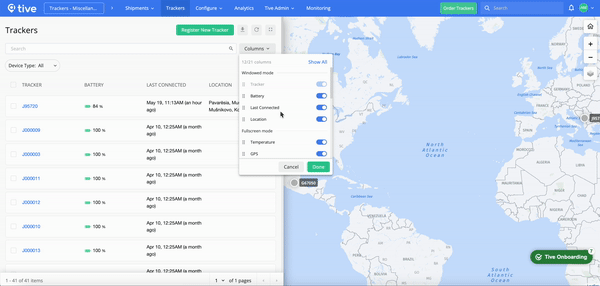
Shipments
Route rendering updates
When viewing shipments, you can now see the entire route—as well as which geofences are used for each stop along the way. In-Transit or Upcoming Shipments show both actual and predicted routes, making it easier to confirm that the correct geofences are used—and to identify the cause of missed leg transitions. If there is no geofence (i.e., just a pin), then only an address is used as the destination.

Alerts
New inbound alerts notify you of arriving shipments
Now you can create location alerts for inbound shipments to automatically notify users of incoming shipments—so they can better plan for arrival. You can use this new feature to customize the radius in miles or kilometers. Simply select which users you’d like to be notified, enter the distance at which you’d like the alert to be triggered, and once your shipment enters the set radius, selected users will receive a notification update. Inbound alerts are based on information entered in the Ship To address fields.

Alert email notifications now point collaborators to public tracking pages
When your collaborators get an alert email notification for a public shipment and click the link to view a shipment’s details, they are now taken directly to Tive’s public tracking pages—making it even easier to share real-time information with customers and stakeholders. Previously, collaborators were required to sign into the Tive platform when clicking an email link.

Collaboration
Admins can now control report access for shared shipments
Your organization’s admins can now grant or restrict permissions for public users to generate reports when tracking shipments or trackers via the Shipment Search Portal or Device Tracking Portal. The Shipment Search Portal allows shared shipments to be publicly searched by shipment ID, and the Device Tracking Portal allows trackers to be searched by tracker ID. This new feature enables you to ensure data security by controlling who can access your Tive reports.
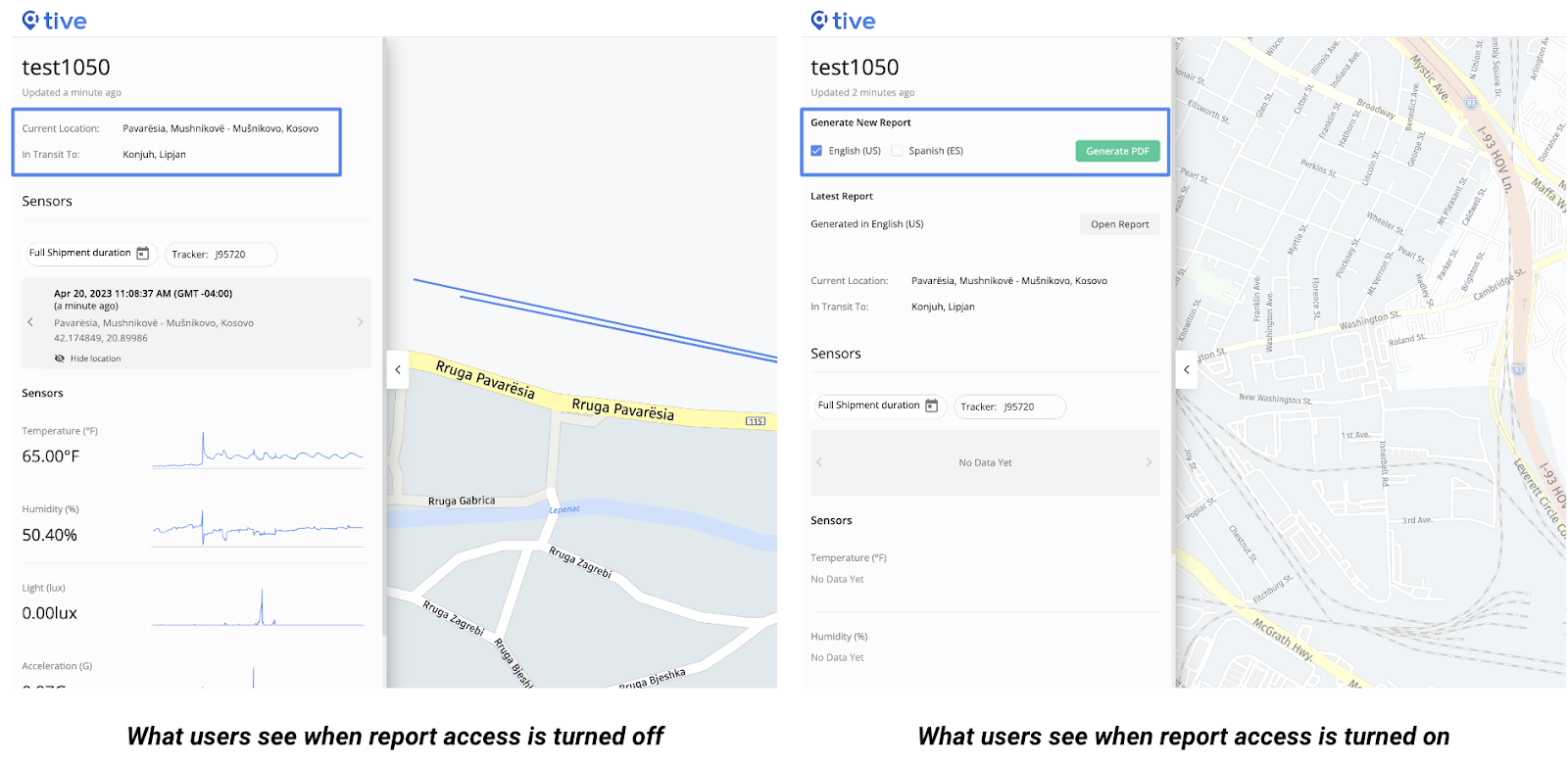
User Experience
Access help resources directly in the Tive platform
We’ve integrated our help resources into the Tive platform so you can navigate and learn with ease—from any page in the platform. Whenever you need help learning how to complete a specific task, simply click the Need Help button on the Navigation menu, and a new tab will open—taking you straight to the Knowledge Base article that aligns with your current activity in the platform.
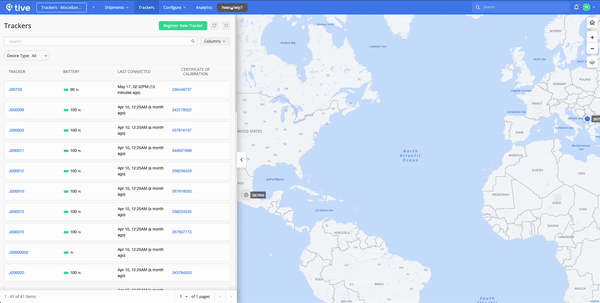
New options make it more convenient to generate Tive reports
When you generate a Tive report, you can now choose whether you want to open the report immediately in a new tab or save it for later by downloading it—giving you greater control over how you access and use Tive reports.

Admins can set the duration of platform sessions for an entire organization
Tive users now remain signed into the Tive platform for up to 10 hours at a time—automatically. Organization admins can override this configuration to personalize the duration of platform sessions for their entire organization. Previously, Tive users were automatically logged out after 15 minutes of inactivity in the Tive platform.
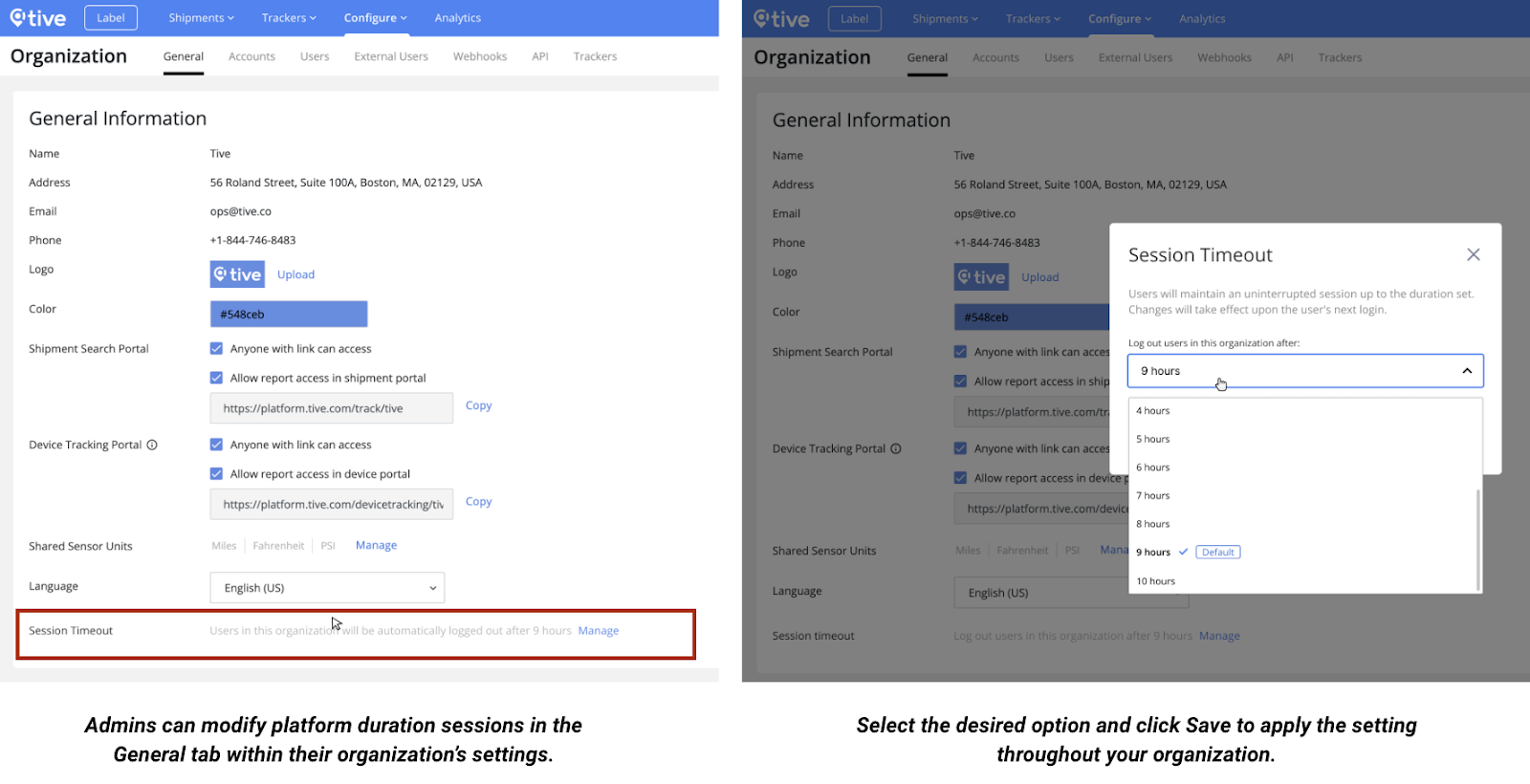
Want to Learn More About Tive?
If you aren’t yet a Tive customer, please drop us a line and we’d be happy to show you how our award-winning solutions can provide you with unparalleled supply chain visibility—and transform your business.

