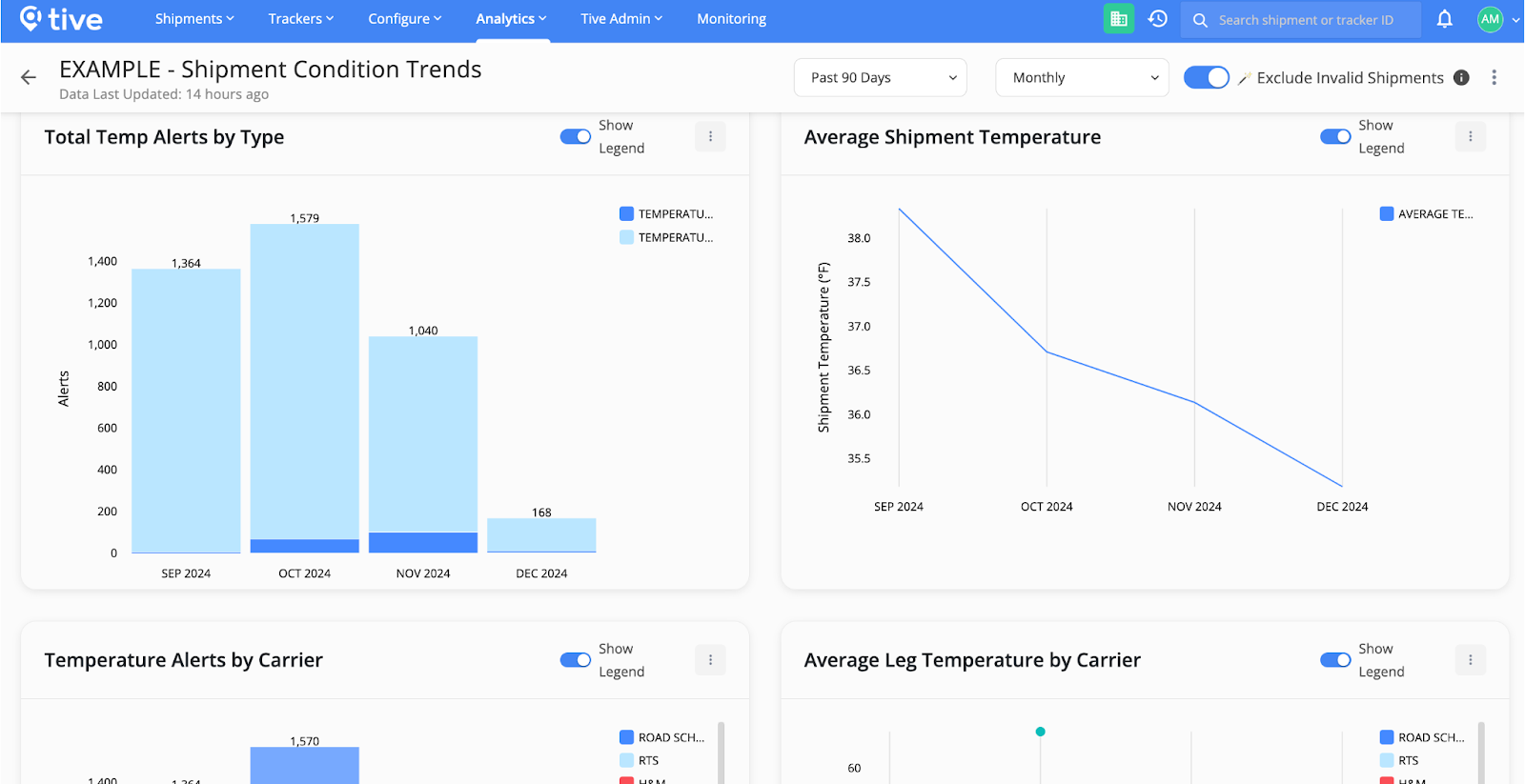December 2024
%20(2).png)
What's New
Gain a clear view of your shipment performance with Summary Analytics
Summary Analytics turns completed shipment data into a unified view of your shipment performance. We designed this tool to help you see the bigger picture of all your shipments—not just at the individual level. Track trends on key metrics including average temperature, number of alerts, and total distance traveled. Filter and drill down by transportation mode, leg origin, or destination to uncover improvement opportunities
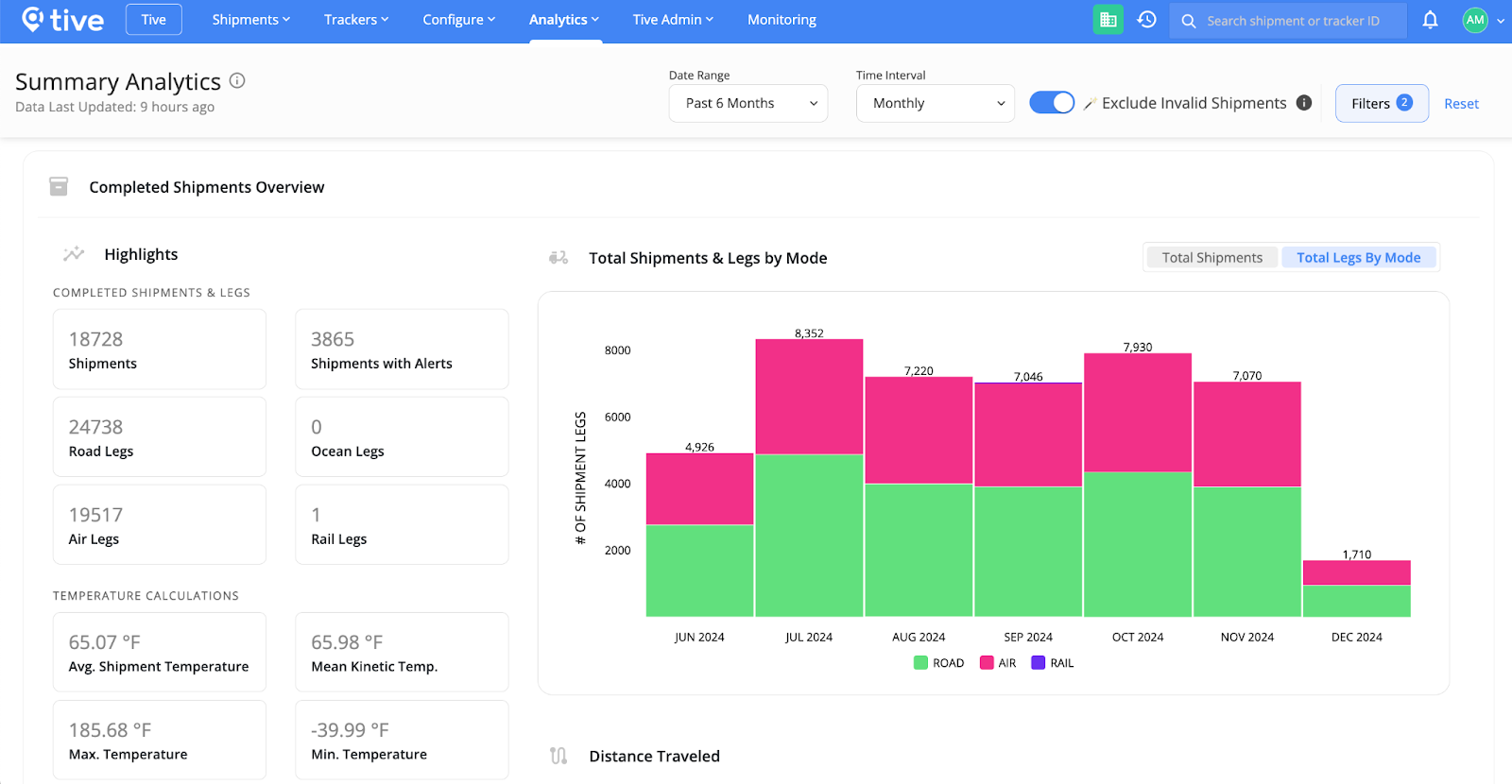
Read the latest Tive Tag enhancements
- We’ve improved Tive Tag feature names for better clarity: Start Tag has been renamed to Start Shipment, and Read Tag has been renamed to Read Temperatures
- Resolved an issue with temperature conversions to ensure more accurate readings
- We’ve improved the Tive Tag scanning experience by implementing better data validation for improved reliability
- Tive Tag mobile customers can now reset their passwords in the app
- Tag Profiles (i.e., shipment templates) can now be hidden to prevent users from starting new Tive Tags with an outdated or unwanted configuration
- You can now complete Tag shipments within the Tive Tag app
- You can now hide Tag Profiles (i.e., shipment templates) to prevent users from starting new Tive Tags with an outdated or unwanted configuration
- Hide outdated Tag profiles (i.e., shipment templates) to prevent users from starting new Tive Tags with unwanted configurations. Complete shipments or reset passwords within the Tive Tag app, plus more!

Little Fixes = Big Improvements
- Alert email notifications now display Account name, Tracker ID, Alert Trigger Value, and Carrier
- You can now view times in your preferred timezone abbreviation across the Tive platform, instead of GTM offsets—making it easier to interpret data
If you need help or have any questions, we’re always here for you. Drop us a note at support@tive.com.
Sign up for Early Access to New Features
A global view of alerts that require action—all in one place
Soon you will be able to gain a central view of your in-transit shipments with prioritized alerts displayed on the map and in the Shipments list. This unified view will enable you to quickly identify alerts that require immediate action, saving time and helping you better protect your loads. Currently, this feature is only available to early-access customers. To get access sooner, please contact your account manager or enroll in our Early Access Program.
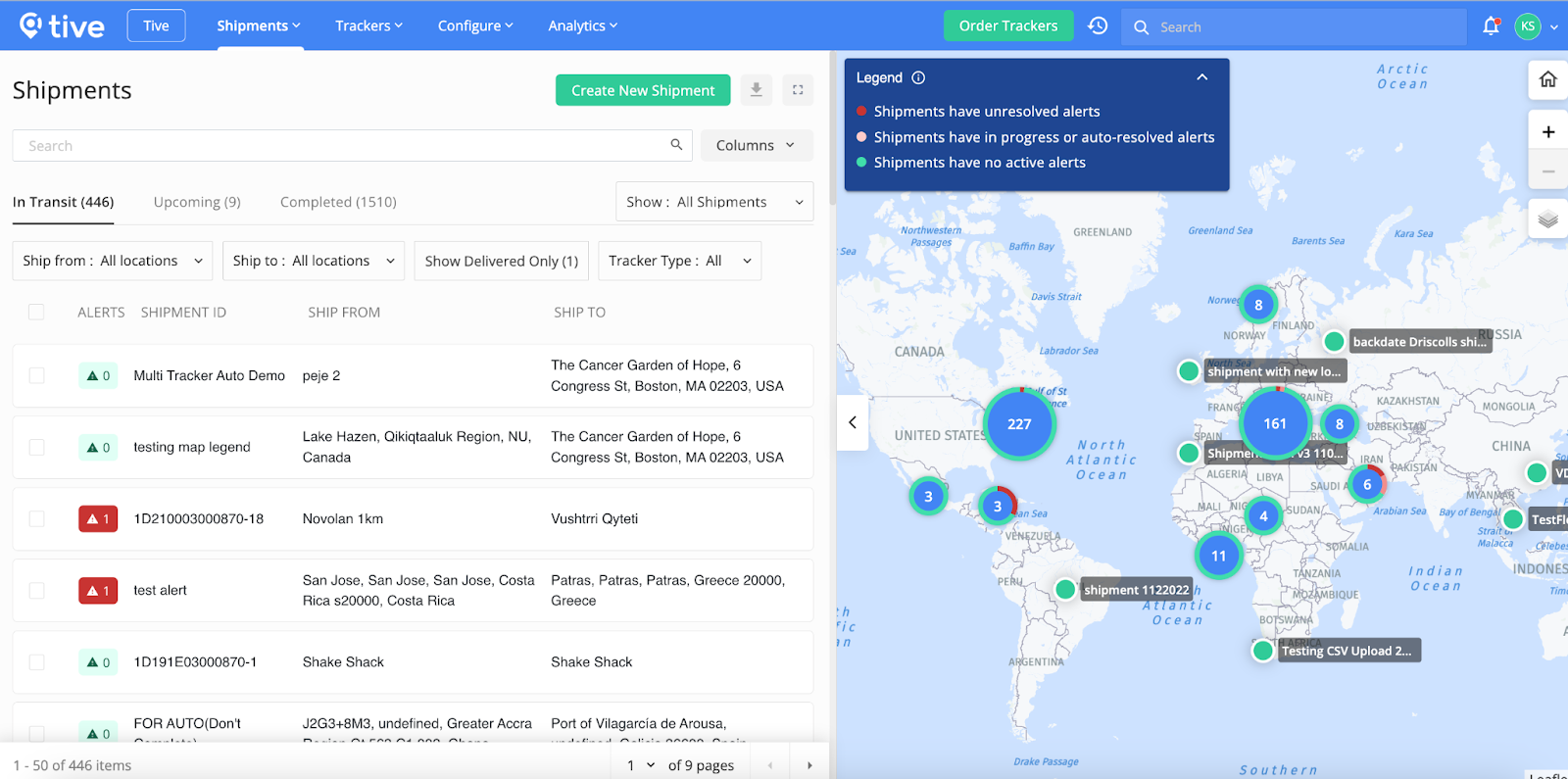
Unlock tailored insights with custom dashboards
Transform historical shipment data into actionable metrics specific to your operations with custom dashboards. Soon you’ll be able to create custom metrics about shipments, alerts, and carriers—and assemble them in dynamic dashboards to streamline workflows and empower your team with the analytics that matter most. Currently, this feature is only available to early-access customers. To get access sooner, please contact your account manager or enroll in our Early Access Program today.